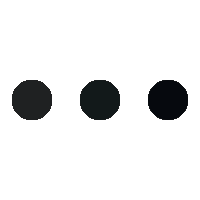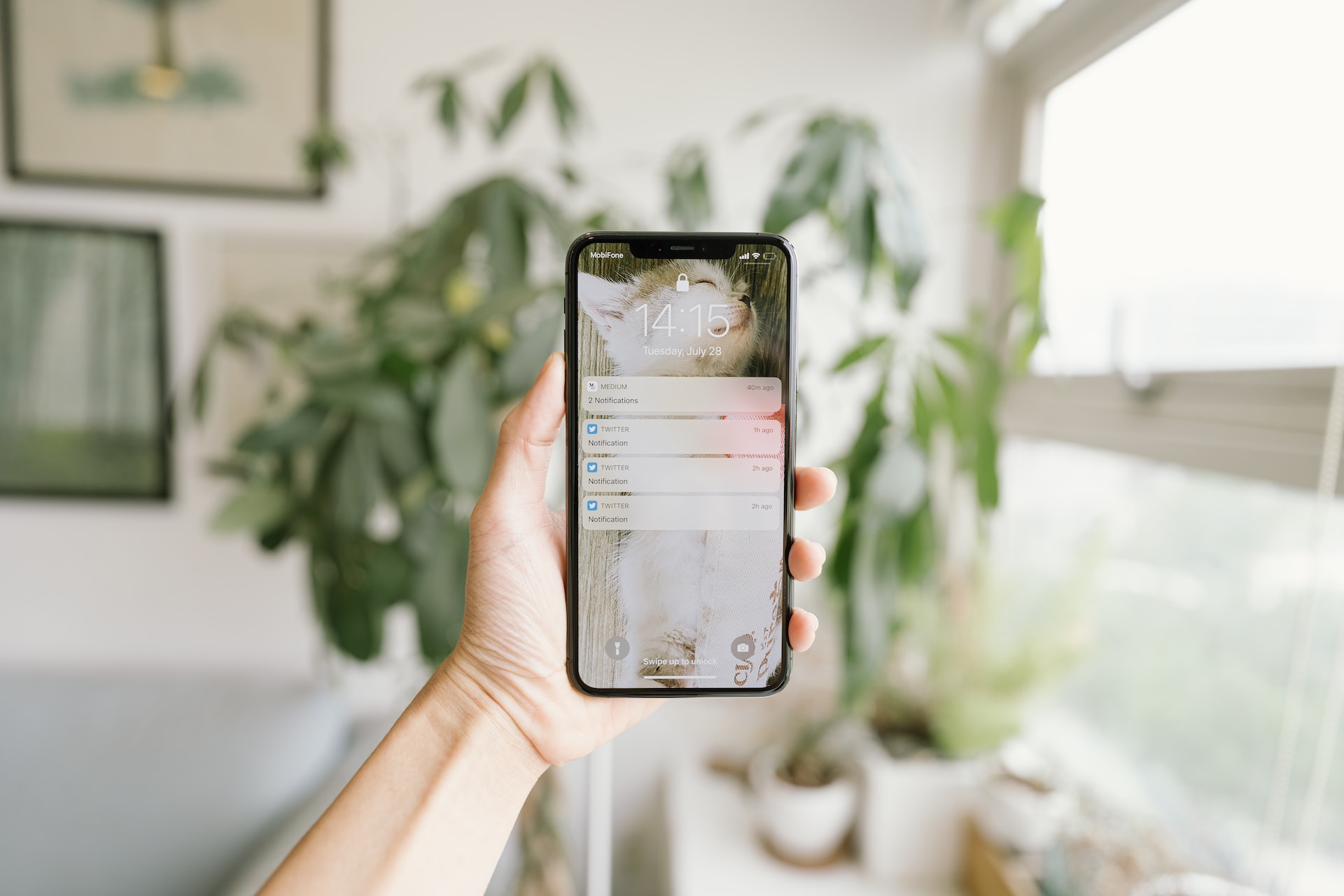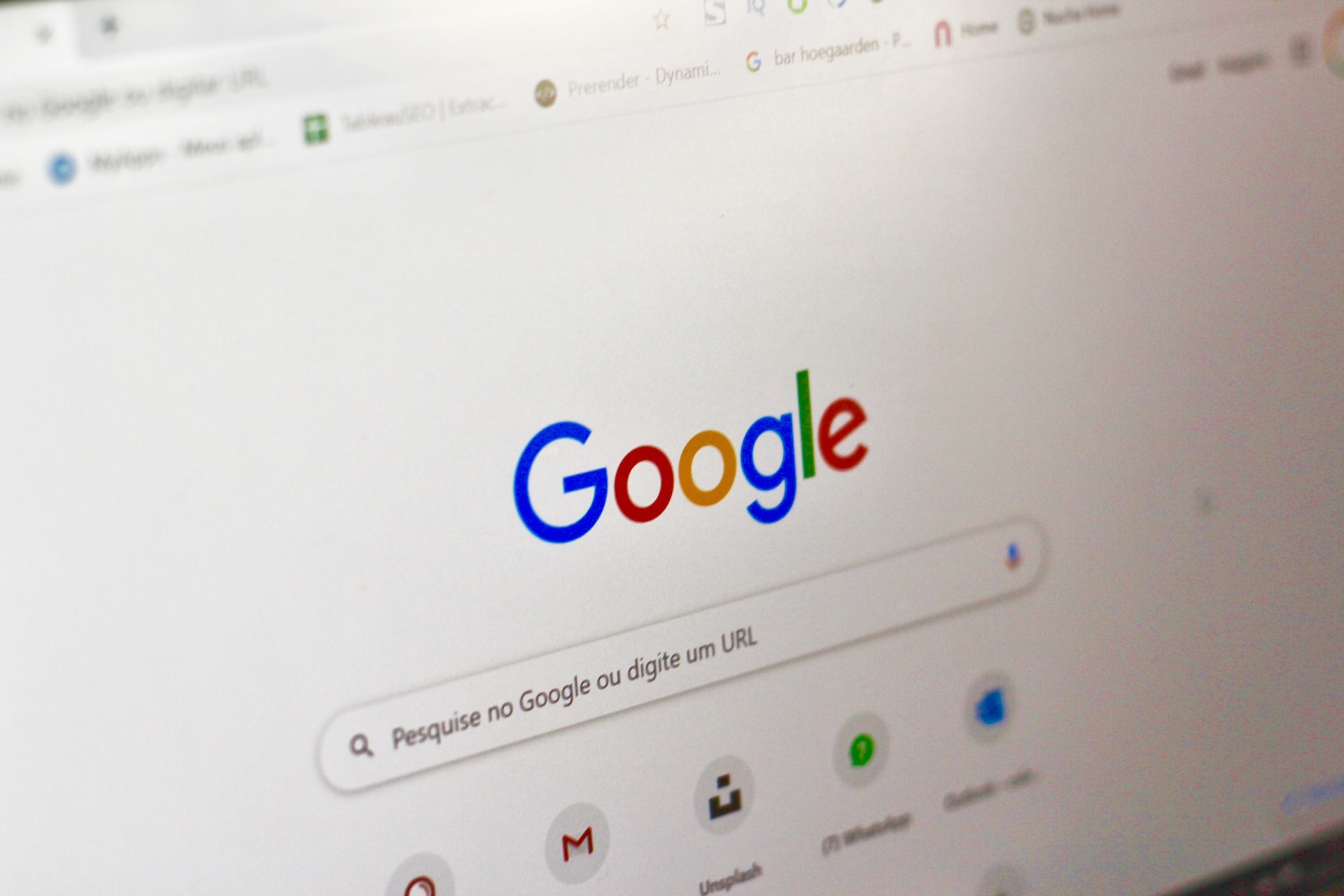In many ways, it’s great that we can do almost everything we need to do on our smartphones. However, this convenience creates a problem that can lead to great losses if something goes wrong.
The message preview on the iPhone’s lock screen contains some of the message text and sender information.
This feature can be useful for quickly checking messages without unlocking your device. However, if the preview is available when the iPhone is locked, anyone can read the contents of the message directly from the lock screen, which can compromise the user’s privacy. This can be especially dangerous if the messages contain sensitive information, such as passwords, financial data, or personal information.
For example, Reddit user Whippity, who recently had his iPhone and credit card stolen, almost fell victim to scammers. The thieves used the stolen card to buy more than $9,000 worth of merchandise by approving the transaction from the man’s iPhone. Fortunately, the cardholder was able to cancel those charges, but not everyone is so lucky. The best approach is to avoid situations like this.
Apple has installed a feature to block message previews when the iPhone is locked.
How to disable text replies when your iPhone is locked
Although the story mentioned has a happy ending, checking and adjusting the security on your iPhone is an important procedure that can help avoid fraud and keep your personal information safe.
First, make sure that the message preview is set to display only when the iPhone is unlocked by following these steps:
Open the settings on your iPhone.
Click on the “Notification” tab.
Select the app for which you want to set up a message preview.
Turn off “Show on lock screen.”
The message preview will then not be shown on the lock screen, and you will only be able to view messages when you unlock your device.
If you want to disable message previews for all apps, you can use “Show on lock screen” in the general “Notification” settings. After disabling this feature, the message preview will not appear on the lock screen for any of the apps on your iPhone.
In addition to disabling message preview on the lock screen, it is also recommended that you set a password or use face or fingerprint recognition to unlock your device.